Using Expeditions Without Internet Access
We have had several schools contact us asking whether or not you can use Google Expeditions without internet access. Fortunately, since some schools do not allow student devices to access the internet, you are able to use Google Expeditions without internet.
Although all of the devices do need to be connected to the same router/hub, the devices do not need to have internet access and thereby utilize bandwidth, nor allow students to browse the internet or social media on their devices during a class.
Follow these easy step by step instructions to get started:
Steps:
1. Connect your teacher tablet to a router with internet access to download the Expedition and collection of scenes for your students to visit during class (for example Machu Picchu or Underwater Caribbean).
2. You will know the Expedition download is complete when you see this symbol (checkmark) in the bottom right corner

3. Once the Expedition has been downloaded, change the router the teacher tablet is connected to (i.e. the router with internet access) to the same one the students will be connected to (i.e. the TP Link router that is not connected to the internet).

Teacher tablet connected to a router (TP Link) without internet access.
Student device connected to the same router (TP Link) without internet access.

4. Open Expeditions on both the teacher tablet and student device
Teacher Tablet, connected to TP Link (no internet access)

Student device connected to TP Link (no internet access)

5. Use Expeditions as normal
Teacher tablet

Student Device

If you would like a PDF version of this, feel free do download it here.
If you have a strategy that you think should be included in a blog or are interested in writing a blog post for us, message us at: info@aquilaeducation.com