Google Docs Add-Ons for Education

As Google becomes more predominant in school, students and teachers are using Google Docs more frequently for everyday work. However, while Docs is a great online collaboration word processing tool, the ability to incorporate Add-Ons are what bring it to the next level.
Most Google applications (Docs, Sheets, Slides) have a tab at the top of the page titled "Add-Ons." It can be easily overlooked, especially if you are not aware of what Add-Ons do, and how it can bring productivity and learning to the next level.

In order to find and install Add-Ons, you will need to go to the Add-Ons tab and click Get Add-Ons. In here, you can search through hundreds of different add-ons that will enhance your Google Docs, or select a category in order to narrow your search.

Once you choose an add-on, open it up, click the +Free button, and allow it for your account.



In order to access the add-on you just added, go back to the Add-On tab and select it.
Now that we have reviewed how to search for and add add-ons, let's look at some of the top add-ons for education.
EasyBib
With EasyBib you can easily create a bibliography in your Doc. Choose from several different citation styles such as MLA, Chicago, APA or Harvard.
Rhyme Finder
This add-on would be great in an English class or if you are having students write their own raps/rhymes. All you need to do is start the add-on, click on a word, and select Find Rhyme. You will then be presented with a list of words that rhyme with the selected word, along with the number of syllables in the word.

MindMeister

With MindMeister, you can easily turn any list into a mind map. All you need to do is have a list using bullet points. The topic will be the first bullet point, and then the indents will be the branches of the mind map.
In order to turn it into a mind map, you need to highlight the list, go to the add-ons tab, choose MindMeister and Insert as a mind map. Automatically a mind map of your list will be interested as an image.

It is important to note that although the mind map was create from the list, the two are not linked or automatically synced. Therefore, if you edit the list, you will need to redo the mind map through the add-on.

LucidChart
Another great add-on for creating mind maps is LucidChart. With is add-on you can import several different templates or types of charts into your document. It is important to note that with this add-on, you will actually need to create the chart on LucidChart's website, and then import it to the Doc. Fortunately when you open the add-on in Docs, you can view your past charts and easily add them to the Doc.
Stoplight Annotator
If students frequently read passages on their computer, Stoplight Annotator is a great add-on in order to help students identify the main idea, details and examples in a passage. When you open the add-on on the Doc with the reading passage, a side bar will open. While reading, the student needs to highlight the phrase or sentence from the passage, and then choose whether it is the main idea, a detail or example. The text will automatically then be highlighted with the correct color. While this could easily be done by just highlighting the text, some students might need the additional scaffolds to remember what they are looking for (main idea, detail, example) and the correct color.

Revision Tools
One of the great features in Google Docs is the ability to comment and revise student work in an easy manner. However, the add-on Revision Tools allows you to easily add spelling and grammar suggestions to a Doc, and track the occurrences. Once you have finished revising the document, you can then export the number of each occurrence or export the document with the comments.

If you no longer use an add-on and you would like to remove it from your Docs, you can do so by going to Add-Ons--> Manage Add-Ons.
There are hundreds of Add-Ons that you can use in the classroom in order to enhance student learning and your productivity. Remember, these Add-Ons are specific to Google Docs, so if you use Sheets or Slides, you will need to add Add-Ons that are specific to those applications.
If you have a strategy or idea for our next blog or are interested in writing a blog post for us, message us at: info@aquilaeducation.com