Jamboard: Collaboration at your Fingertips

Move over Padlet, Google’s Jamboard is making waves and taking collaboration to a whole new level. Teacher’s love tools that support brainstorming and collaboration. Well, Google created their own version of this with Jamboard. And best yet, it is included for free with a GSuite for Education domain. That means that anyone with an education email already has Jamboard available to them.
For some, it might be hidden, and you will need to access it by going to the apps launcher, and then click on more at the bottom.
If you are already in your Drive you can access it by just creating a new Jamboard from the New button. If you do this, remember to be in the folder that you want the file to be saved in, or else you might have difficulty finding it later.
Jamboard works best on a tablet or phone, since there are more options and features available.
If you are using the web-version, you can draw using a pen, marker, highlighter or paintbrush, erase, change the color, click on objects, or add a sticky note.
However, in the app version, the world of collaboration and creation completely opens up to you. When using Jamboard on a tablet or phone, you have several more features such as:
Handwriting recognition
Shape recognition
Auto draw
Insert from drive
Insert from the web
Search an image
Insert an image
Insert graphics
Sticky note
One of the great things about Jamboard, is that just like all of the other Google Apps, you can invite others to collaborate on your board. Imagine all of the uses of Jamboard in the classroom. Whether the students are brainstorming by adding sticky notes, creating a mind map or a presentation on a topic, the possibilities with Jamboard are endless.
Check out the video below for a quick demo of Jamboard in action.